How to use MKV converter to convert MKV to MP4, AVI, etc
Welcome back to Tech18.com
What’s MKV video format?
An MKV file is a Matroska file, the Matroska Multimedia Container is an open standard free Container format . It is similar in conception to other containers like AVI, MP4 or ASF, but is entirely open in specification, with implementations consisting mostly of open source software. Matroska file types are .MKV for video (with subtitles and audio), .MKA for audio-only files and .MKS for subtitles only.
How to use Windows Media Player to play MKV video files?
Many people who download a file with the extension MKV will often try to play it back with video player software they have installed on their systems. Most of the time this doesn’t work.
As it is based on DirectShow Windows Media Player will play back MKV files perfectly if you have the proper codecs and filters installed. A great help here is the Matroska Pack. This pack is an ideal solution for new users as it installs pretty much all you will need to play MKV files.Download the Matraoka Pack from its official site
Matroska Official Homepage (MKV/MKA)
How to use MKV converter to convert MKV to AVI, MP4 and other video formats?
Step 1
Download MKV converter
Here I recommend you the Aimersoft MKV video converter which has been upgraded to convert MKV format recently. It’s useful editing function and friendly user interface attract me the most.
You can free download this MKV converter from its official site:
Aimersoft Video Converter: total video converter, convert AVI to MPEG, AVI to MP4
Step 2
Load video files and select output formats:
Press “Add” button to load the video files.
Aimersoft MKV video converter supports MKV to AVI, MKV to MP4 and MKV to other videos.
And as it’s a standard video converter you can also use it to convert video formats between MKV, WMV, AVI, 3GP, MPEG, RMVB, MOV, FLV, etc to play them on any digital media players such as iPod, Zune, Creative Zen, PSP, Mobile phone, etc.
Step 3
Edit your output files:
After you load the video files, press the “Edit” button you will open the interface below which is a two real-time preview windows to see the differences before and after you editing the videos.
Aimersoft MKV converter editing function
1.Adjust brightness, contrast, saturation, etc in the “Effect” selection.
2.”Crop and Trim” help you cut off the undesired area from your movie video and choose your favorite clips to convert.
3.”Merge multiple videos” into a single longer movie file just choose the merge check box.
4.”Snapshot” your favorite picture as an image file
5.Either customizable text or image watermark designing empowers you to coin and color your video files in a personalized way.
6. Select different video aspect ratio from full screen, 16:9, 4:3 and Keep Original.
Step 4
Start the conversion:
Click the “Start” button to start conversion.
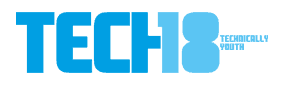
1 thoughts on “How to use MKV converter to convert MKV to MP4, AVI, etc”