[How-to] Creating Your Own Run Commands

Welcome back to Tech18,today i am going to teach you how to create your own Run Commands.Using this tutorial you can create any run command, for instannce opening Windows Media Player you can go to start–>run–>wmplayer.exe <press enter>.
Just follow the instructions as shown below carefully :
- Firstly go to Click Start–>Run—>then type regedit and hit enter.

- Now navigate to:
HKEY_LOCAL_MACHINESOFTWAREMicrosoftWindowsCurr entVersionApp Paths - Right-Click on App Paths and select> New> Key
- Title the new key the name of the application, in this case lets consider you want create a run command for Opera.exe.
- Right-Click the default string value and click Modify.
- Change the value to the path of the executable you want to run. E.g. C:Program FilesOpera 9opera.exe.
- Now, in the white space below right click anywhere and select New> String Value.

- Name it Path and enter the value as C:Program FilesOpera 9opera.exe.

- That’s it, the two keys should like as shown below, now close the registry editor.

- Go to start> Run> type your run command and hit enter. In the above case its Opera.exe. Opera will launch within seconds.
=======================================================
You can do this for any application. All you need to do is enter the path of the application you want to open and also make sure that you remember the name of the key that you give as you have to enter it to launch it.
Comments are welcome !!!!!!!!!! 🙂
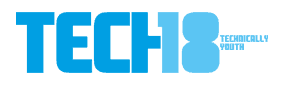
10 thoughts on “[How-to] Creating Your Own Run Commands”