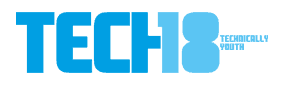How to Remove Facebook Timeline in Chrome/Firefox

Facebook is world’s top most used social networking site with almost 750+ million of users signed up. Facebook is well known for it’s simplicity in it’s UI which other social networking sites lacked.
Recently Facebook unveiled a new experimental feature called Timeline which is a replacement for older version of Facebook profile. Below is a small video introduction to Timeline:
Introduction to Timeline (Video)
Well there are few users who didn’t like this new Facebook’s Timeline feature as they are pretty much happy with the old interface and moreover the new interface is a privacy killer. Your Timeline will act as your Digital Journal which can be accessed by your friends in the form of a diary 😉
Few months back,we had written an article on how to tackle the Facebook’s New Interface by removing the ticker which is still annoying to many users and today we are going to guide you on removing the Facebook’s Timeline feature and revert back to old interface, but just to let you know this hack works only in Firefox and Chrome Browser.
Note: This hack only removes the Timeline and reverts back to old profile interface within your browser, which means your friends will still have access to your Timeline.
Following are the 3 ways to remove the Facebook Timeline in Chrome and Firefox browser.
#1. Remove Facebook Timeline using Firefox Addon
Step 1: Install User Agent Switcher.

Step 2: Restart Firefox browser and check whether User Agent Switcher icon is available on the navigation bar. If not then right click on navigation bar and customize by dragging and dropping the Add-on.
Step 3: Now click on switcher icon and select Internet Explorer 7 option. Refresh your profile page to get old Facebook profile back.

#2. Remove Facebook Timeline using Chrome switch
Step 1: Right click on Chrome browser launcher icon and select properties option.

Step 2: On properties window, navigate to Shortcut Tab.
- Windows Vista/7 users: Append –user-agent=”Mozilla/4.0 (compatible; MSIE 7.0; Windows NT 6.0)” in Target Box as shown below.
- Windows XP users: Append –user-agent=”Mozilla/4.0 (compatible; MSIE 7.0; Windows NT 5.1)” in Target box.

Step 3: Click Apply and OK. Open your Chrome browser and navigate to Facebook Profile page see the changes.
#3. Remove Facebook Timeline using Chrome Extension
Step 1: Install Timeline Remove extension
Step 2: Restart your browser and navigate to Facebook Profile page to see the changes.
Note: This Chrome extension is not working for many users. Please try your luck and let us know if its working fine with you.
Don’t go away yet! We have a question for you. Why do you hate Facebook timeline? Share your thoughts and share this article with your friends if you think it’s useful for them.