5 ultimate MS-DOS commands
![]()
As we all know Microsoft first introduced an operating environment named Windows in November 1985 as an add-on to MS-DOS in response to the growing interest in graphical user interfaces (GUI). And we know MS-DOS was totally working on commands.
Microsoft released many versions of windows after the MS-DOS operating system. But it never stopped supporting DOS features in any of these versions, as MS-DOS is the fastest way of performing tasks.
Tech tip: Learn how to shutdown your PC using CMD’s “Shutdown” Command
Well here are few commands a must know for windows user that we came across. These commands are simple and very useful.
1. gpupdate
The gpupdate command provided by Microsoft for MS-DOS is very helpful when you need to refresh your system and client policies. This command also is useful to reload pages that are having load issues.
SYNTAX : gpupdate [/Target:{Computer | User}] [/Force] [/Wait:<value>] [/Logoff] [/Boot] [/Sync]
Steps to execute:
Step 1: Click start -> run -> type cmd (for vista users press Ctrl + r and type cmd)
Step 2 : Type the command along with one of the attributes .
E.g. Type gpupdate /force on your system command-prompt and see the result as below,

Tech tip: If you are using a official system, then you will get a prompt asking for asking log off (Y/N). Just type N and continue, this command is also useful for speeding the system a little if system condition is slow. I tried and it worked for me in my office 🙂
2. chkdsk
The chkdsk is a well known command for most of the users. Its useful to check the disk performance and status report e.g d:/ etc. This is the command that normally executes during boot whenever there is an improper shutdown; you might have seen a blue screen appearing checking for disk fragments and indexes during system boot.
SYNTAX : CHKDSK [volume[[path]filename]]] [/F] [/V] [/R] [/X] [/I] [/C] [/L[:size]]
Steps to execute:
Step 1: Click start -> run -> type cmd (for vista users press Ctrl + r and type cmd)
Step 2: Type the command along with one of the attributes.
E.g. Type chkdsk on your system command-prompt and see the result as below,
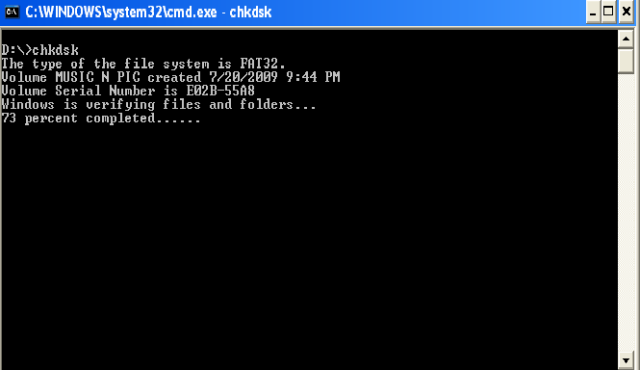
3. Tracert
Tracert command is helpful in trace routing the particular dns or ip. This command shows the list of ip’s that are accessing the particular domain and also the ip address of the domain.
SYNTAX: tracert [-d] [-h maximum_hops] [-j host-list] [-w timeout] target_name
Steps to execute:
Step 1: Click start -> run -> type cmd (for vista users press Ctrl + r and type cmd)
Step 2: Type the command along with one of the attributes.
E.g. Type tracert www.gmail.com on your system command-prompt and see the result as below,
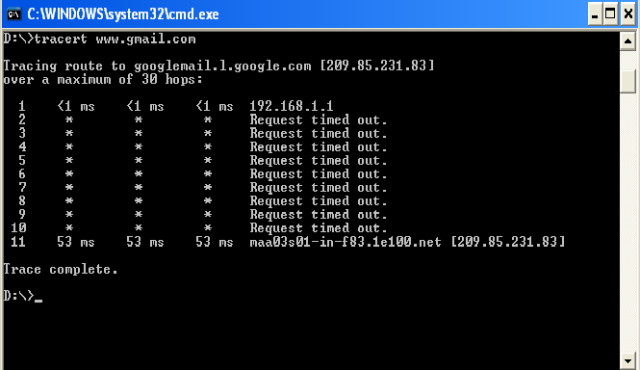
Tech Tip: If you are accessing google.com or tech18 you can use traceert command to check the ip’s accessing and Dns response. A maximum of 30 hops will give you the detail description of the particular ip’s accessing the desired DNS. You can also see the domain ip address.
4. pathping
The pathping command is combination of traceroute command and ping command but only disadvantage is it takes more than two minutes to get the result. Result consists of the stats of packet loss along with the routes.
SYNTAX: pathping [-g host-list] [-h maximum_hops] [-i address] [-n] [-p period] [-q num_queries] [-w timeout] [-P] [-R] [-T] [-4] [-6] target_name
Steps to execute:
Step 1: Click start -> run -> type cmd (for vista users press Ctrl + r and type cmd)
Step 2: Type the command along with one of the attributes.
E.g: Type pathping -h 20 www.google.co.in and see the result as below,

5. robocopy
Robocopy also known as “Robust File Copy”, which is a commadn-line directory replication command which is used to copy huge files which is not possible with windows xcopy command. Robocopy has many advantages like tolerate network interruptions, copy huge files, support multithread copying etc.
SYNTAX: robocopy <Source> <Destination> [<File>[ …]] [<Options>]
Steps to execute:
Step 1: Click start -> run -> type cmd (for vista users press Ctrl + r and type cmd)
Step 2: Type the command along with the desired source and destination.

The robocopy command only works on Windows NT, windows vista, windows 7 and windows server 2008. Robocopy command is not available on windows xp. To copy in windows xp you can use Xcopy command.
Tech Tip: Multi threading concept in Robocopy is supported only in windows 7.
===================================================================
These are few best commands to be known by every windows user 🙂
Hope you liked our post and like to have a hands-on with these commands 🙂 If you have anything to share then please use our comment box. Cheers! 🙂
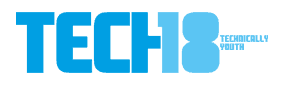
7 thoughts on “5 ultimate MS-DOS commands”