Have you tried Google Toolbar for Chrome??
We have seen Google toolbar for Internet Explorer and Firefox from very long. But many Chrome users wanted Google to give a toolbar facility in it as well. But Google never spoke about the Toolbar release for Chrome. Here we found a mini-toolbar for Chrome as well.
This mini Google toolbar is a add-on for Chrome and is having very few options in it when compared with the number of options Internet Explorer or Firefox Toolbar. Mini Toolbar includes the following options in it,
- Google Search
- iGoogle
- Gmail
- Youtube
- Calendar
- Docs
- Reader
- G-talk
- Wave
- Picasa
- Translate
- Maps
- Blogger
- Web Analytics
- Sites
When clicked on any of these options a content will be displayed on the New Tab or New Window as the user select this option(Explained below).
We Suggest: A to Z of Google explains more about Google products!!
Now let us explain about how you can play with this add-on and the customizable settings which it has.
Q. How to go to settings window from Chrome?
A. Chrome Settings -> Extensions -> select Add-on options
1. Horizontal or Vertical display:
You can customize the add-on to display the features in vertical or horizontal way. Go to the last icon i.e., Settings icon and then just select the setting as shown in the image below,
If you select the 4 Columns option then the Toolbar display will be like,
2. Show name of the icon or not?
You can even select the whether to display name of the icon when you hover on it or not! If you know all the icons of Google products then you may not like to see the display. This option will be selected as below,
3. Tab view or Window view:
The next cool feature it has is to display the contents in New Tab or New Window. If you select the New Window option it will popup the new chrome session to display the contents in it. Select this option as shown the image below,
4. Set Window Size:
If you select the New Window option to display the contents then you can even set the size for the popup window by doing as below,
5. Show Sub-menu or not?
Few features like Doc, Calendar etc are having sub-menu options to have more flexible usage of the tools. User has freedom to make it display the sub-menus or just the main option.
Toolbar lacks many most wanted tools like Page Rank and Bookmarking! Many bloggers and website owners are mainly crazy about the Page Rank option in Toolbar as it provides where they stand in web-world. Even many people likes bookmarking on Google Toolbar as they can access the Bookmark anytime and anywhere they like.
And this mini toolbar is developed by some 3rd party and not by Google. Mini-toolbar is having certain defects in it, as few buttons are still not working. When we looked in depth of the Toolbar we came to know that it is just a initial beta Version. So lets wait for the final release. But until then let us enjoy the Toolbar 🙂
Hope now at least Google comes up with its own version of fully loaded Toolbar 🙂
We Suggest: Get Google Toolbar for Chrome Now
We will update you as and when we get any info about the Final Google Toolbar.
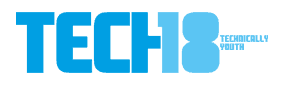







24 thoughts on “Have you tried Google Toolbar for Chrome??”