[How to] Add Twitter's Official Tweet Button on WordPress Blogs

Twitter, a Social Networking and micro-blogging service, owned and operated by Twitter Inc., has finally taken one more step ahead by introducing its new feature. Twitter introduced much awaited official Tweet button earlier today and almost all famous bloggers have added. We can say “a 5 year old Twitter gave birth to Tweet button today”:-P
Earlier today readwriteweb wrote “The button has gone live on a number of major websites, including entire the entire WordPress blogging network, sharing widget ShareThis and YouTube, and the company expects that “more than a few sites will join the above in the hours to come.”
Tech Tip: Twitter is in partnership with Tweetmeme, the company responsible for the majority of retweet buttons on the Web for the past year and a half.
Today I am going to tell you how to add Twitter’s official Tweet button on WordPress . WordPress, a major blogging platform has two kinds of blogs:
- Self-Hosted blogs : These are the blogs which must be installed and maintained separately in your own server through your Web Hosting.
- Free-Hosted blogs: These blogs are hosted and maintained by WordPress itself and can be created at WordPress.com
So here are the steps to be followed to add Twitter’s Tweet Button to your self hosted WordPress blogs :
1. Browse to Twitter’s Tweet button page
2. There are 3 display options among which you have to chose one as shown below

3. After choosing the preferred button , move to the next option that is the “Recommended people to Follow“
 As you can see above there are two fields and surprisingly both should be filled with twitter user id’s.
As you can see above there are two fields and surprisingly both should be filled with twitter user id’s.
The 1st field must have twitter id which will be mentioned in the tweet and the 2nd field needs to be filled with another twitter id of whom you would recommend to twitter users to follow after they have share the tweet with few words of description.
To understand this much better have a look at below image :

4. After filling the twitter id fields , now move towards the next option where we can see the preview of the button and the code as well.
 5. Copy the code which is shown in the previous image.
5. Copy the code which is shown in the previous image.
6. Now go to your WordPress Dashboard->Appearance->Editor-> Select single.php file and paste the below code as shown below :
- Search for “<div class=”entry content>” [without quotes] within the single.php file and paste the copied code

7. Finally you could see a Tweet Share button exactly below the Post-title and above the post content.
Add Twitter’s Tweet Button on WordPress.com Free Blogs
One of our techie friend “Harsh Agarwal” has explained how to add Twitter Share Button to free WordPress Blogs.
Have a check here =>Free WordPress.com blogs added Tweet Button
You can also have a look at this below by Twitter which demonstrates the use of Twitter’s Tweet Button
=====================================================
So friends how did you like our tutorial ? 🙂 Share it with others if you like it and do comment If you get stuck anywhere 🙂
Happy Blogging 🙂 Thanks for reading 😀
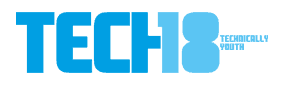
15 thoughts on “[How to] Add Twitter's Official Tweet Button on WordPress Blogs”